A week ago I was talking about the problem of having tactical encounter maps for online games that are at the same time easy to make, having an atmospheric look, and also encourage the players to imagine the actual environment and not think of the encounter as moving miniatures around.
I think I found a solution that satisfies all three criteria. This is a quick mockup of the idea.
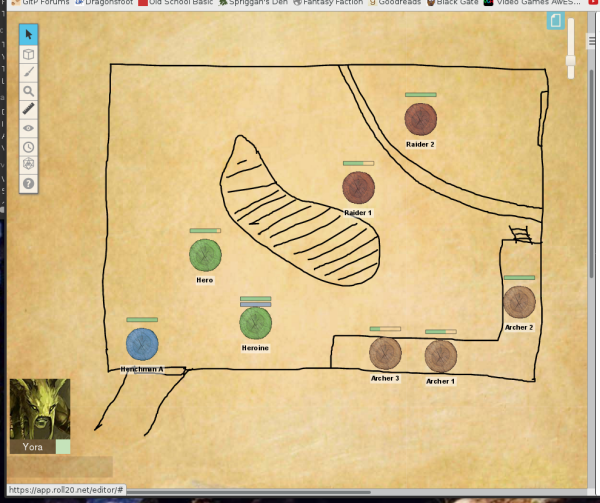
I’m not happy with either the textures for the background or the tokens and the dye job I did on those tokens looks pretty awful. It’s probably going to be a good idea to draw a transparent layer of the rooms in advance in Photoshop or GIMP and then simply drop them over the background texture in Roll20. The standard line drawing tool doesn’t look very pretty and it can take a minute or two to draw a room like this. But if you have to get a map instantly and have nothing prepared, it’s still a good way to make one on the spot that looks mostly consistent with the standard style.
While I used a parchment texture as the default background, I think I will also try to use granite or polished black marble backgrounds for some dungeons as a littl additional mood setting tool.

The parchment and the muted greens and browns sure look better than the default Roll20 background. Also, I like your approach of drawing by hand, on the fly. Are you going to use this exclusively in your (online, I presume) game, or do you plan to have prepared maps, too?
With a little bit of layer magic you can draw the outlines of the rooms on a transparent background in GIMP (or photoshop) and then upload it into Roll20. Then you can just slap it onto the parchment background and can continue playing, without the players having to wait three minutes to draw the whole thing. This method also allows you to take some time in making it look pretty without being rushed. But if for some reason you do need a map that you had not prepared before, or you need to make changes because the players blew up a wall or something like that, using the Roll20 line drawing tool lets you do that instantly without having to start up GIMP, export the new image, and upload it.